
It is now a year since I became the proud, and slightly intimidated, owner of the Sony a1, above. (See “My Kit – Cameras and Lenses“). This is a powerful camera designed to be customised to suit the individual workflow of the photographer. Initially this flexibility seems overwhelming, but this post describes how I have configured the camera to suit the way I shoot.
Overall Approach: Objective & Structure
Before describing the customisation of the buttons and menu structure, the starting point for using the camera is always the 3 memory functions (at least anything other than studio work). Whether I’m out shooting street portraiture, actions shots (sport or wildlife) or landscapes I need to be able to set my camera quickly to suit the environment I’m in. For example, if I suddenly encounter a street portraiture opportunity, I set the a1 to memory mode 1, knowing that this will do a passably good job for portraiture, allowing me to concentrate all my effort on conversation with my potential subject and make refining adjustments if/ when necessary later.

This post is an update of the initial settings I chose and documented in this journal on 11th September.
Structure of this post:
- Memory Settings (Shooting)
- Portrait
- Action
- Landscape
- Button Customisation During Shooting
- Button Customisation During Review
- Menu Favourites
- Fn Button Customisation
Memory Settings (Shooting)
This section looks at the 3 shooting scenarios that I may want to adapt to quickly, or temporarily. For example, if I’m out shooting landscapes with camera on a tripod, manual settings, etc., and I suddenly see an opportunity with a horse coming towards me, I want to switch to “Action Mode” (memory setting 2), shoot the horse, then pick up where I left off with my landscape work. This is what the memory settings allow me to do.
1. Portrait

Scenario: suddenly see someone interesting in the street as a potential portrait subject. I need to devote my attention to developing a rapport with them without pausing for adjustment or even thinking about camera settings
Starting settings:
- f/4.0 to provide an appropriately shallow depth of focus but enough to ensure that all of someone’s face is in focus from tip of nose to front of ears in a head and shoulders shot. This is also close to the sweetspot for both my f/2.8 70-200mm GM II and f/1.4 35mm prime. Note: both my 70-200mm GM II and f/1.4 35mm lens have an aperture setting on the lens which will override what is set in the camera, unless this is set to auto.
- “A” mode for aperture priority, so the shutter speed is set automatically
- Auto ISO, the camera will keep this to ISO 100 or 200 unless the shutter speed would otherwise exceed the focal length of the lens, e.g., unless the speed would be slower than 1/50 second for a 50mm lens
- Auto white balance – most of the time it gets this right and it doesn’t matter too much if it’s inaccurate or variable as you can change this in RAW conversion without any loss of quality
- Creative Look: B&W (aids composition, as per Simon Ellingworth’s Street Photography course in Soho on the 25th of May). The RAW file, of course, will be in colour.
- SteadyShot: On – note on the 70-200mm GM II the OSS should be set to mode 1 which assumes that the subject is basically stationary and that the bulk of the movement will be as a result of camera shake
- Focus: continuous autofocus, so the if someone is moving slightly, the camera maintains focus
- Flexible spot auto focus so that an area can be selected
- Eye auto focus: on and set to “human”
- Lossless, compressed RAW, which seems to be the optimal for Sony Cameras. In my initial setting list, (11th September), I had the camera set up to record both RAW and JPEG, but I have found that the JPEGs just get in the way.
Mode specific button customisation:
- Holding the focus hold button on the lens: burst mode at 5 frames/ second
2. Action

This will most often be used with the 70-200m GM II zoom for shooting sport or wildlife.
Starting settings:
- f/2.8 – wide open – although this might be overridden by the setting on the lens (70-200mm GM II or f/1.4 35mm)
- “A” mode for aperture priority
- Auto ISO
- Auto white balance
- Creative look: normal
- SteadyShot: On – note on the 70-200mm GM II the OSS should be set to mode 3 which tracks a randomly moving subject (or mode 2 if we know we will be panning horizontally) lock tracking
- Zonal Auto focus so that the camera with look for eye and focus centre and forward within this area.
- Focus: continuous autofocus, to track moving object
- Eye auto focus: on and set to “human” (C3 will toggle between: Human/ Animal/ Bird)
- Compressed RAW (to allow for the fastest shoot speed of 30 fps)
Mode specific button customisation:
- Holding the focus hold button on the lens: override burst mode to shoot a single shot
3. Landscape & Creative

For landscape photography the camera will usually be on a tripod. There is usually little time pressure relative to portrait or action photography. The purpose of this setting is mainly to ensure that I don’t forget anything.
Starting settings:
- f/5.6 which is the sweet spot for both the 70-200 GM II and the f/1.4 35mm prime – again this setting will most commonly be overriden by the setting on the aperture ring on the lens
- “M” manual settings
- ISO 100 (base ISO; ISO 50 apparently generates a slightly lower quality image than 100)
- White Balance: Cloudy – normally the best starting position, but can be changed in RAW processing without any impact on quality
- Creative look: normal
- Steadyshot: off
- Focus area: n/a
- Focus: manual
- Eye autofocus: Off
- Lossless, compressed RAW for maximum quality
This is a good starting point for intentional camera movement or long exposure shots.
Note:
- The auto review is an item in My Menu. Rather frustratingly, one cannot have it recorded in the above memory settings, e.g., on for 3, Landscape and off for 1 & 2, Portrait & Action.
Button Customisation During Shooting

C1 & C2 are on the top of the camera; C3 and AEL are top left and right, respectively, on the back. Function assignment as follows:
- C1: ISO
- C2:White Balance
- (R):Toggle focus area – specific for the mode, i.e., Portrait, Action or Landscape
- C3: toggle between the setting for eye auto-focus, i.e., human, animal, bird
- C4: Aspect Ratio
- AEL: My Menu – important for quick access to the auto review function
Button Customisation During Review
Button customisation:
- Hold Record button to record a voice memo associated with an image – press again to playback
- C1 & C2: mark as one or three stars, for probable deletion or selection
- Send to Smartphone as jpeg
Actually a standard feature; the Fn button with the handy “send to phone” graphic next to it, just does this. The phone has to be connected and IE (Image Edge) enabled.
Menu Favourites
I have configured the AEL button to bring up the My Menu which is the menu items that I access most frequently. Page 1 (My Menu 1) is the commands I’m most likely to use whilst shooting, e.g., Auto Review. Page 2 (My Menu 2) hold commands that I need to access periodically, i.e., a few times a year, such as Format, which I certainly don’t want to press by accident.
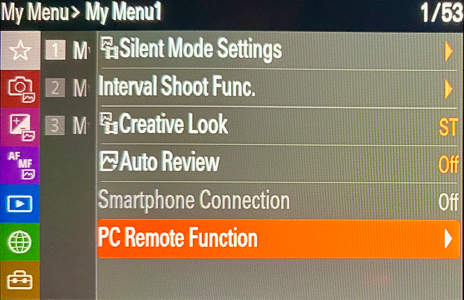 | 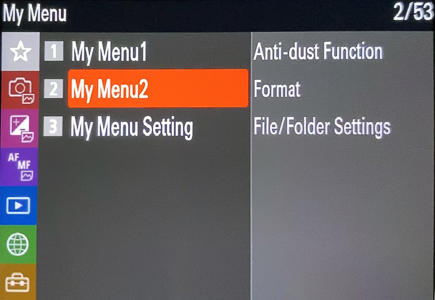 |
Function List Configuration
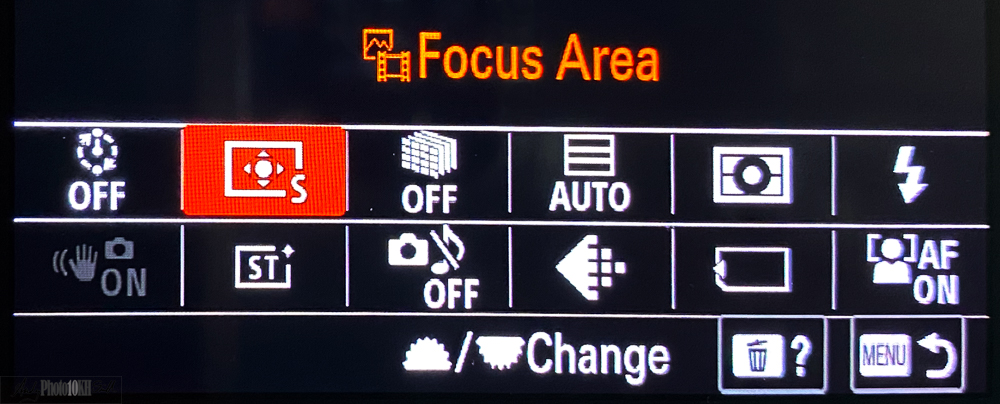
From top left:
- Interval Shooting (toggle on/off) – self portraiture, to create a series – combine with menu 1 (portrait) or menu 2 (Action) for moving shots
- focus area (restricted if a memory function is used)
- 16 shot pixel shift, combine with menu 3 (Landscape)
- physical/ electronic shutter selection (usually left on auto)
- metering area – usually remains on “Multi” which makes centre weighted scene assessment
- flash (on/ off) – “on” means fires if flash is connected – which is what I want all/ most of the time
(2nd row) - steady shot (on/ off)
- Creative Look
- Silent Shooting
- Image Quality Settings – RAW, JPEG, etc (would not normal change this, but in case I needed to …)
- Record Media Settings: which card saves the data
- face priority in autofocus (toggle on/off)
Final Note
This is an evolving post as my workflow develops. Over the few weeks when I was writing this my workflow and camera settings changed nearly always for the better.
If you have any comments or suggestions, please comment in the box below.